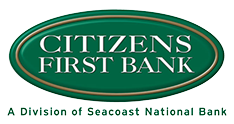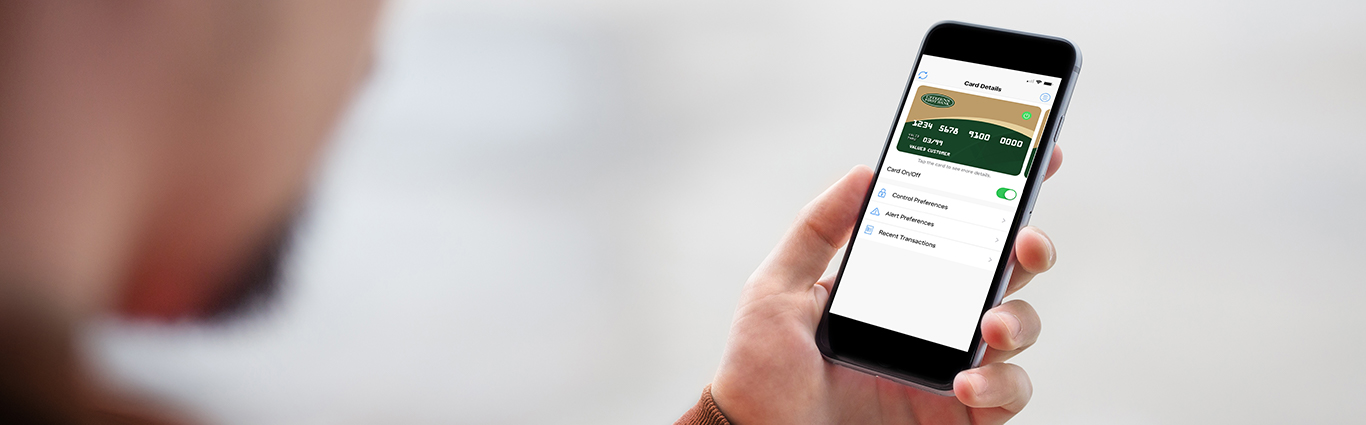
Q: What can Card Control do?
A: With Card Control, you can…
- Turn your debit card on and off
- Set spending limits
- Restrict spending categories
- Set up purchase alerts
- Review recent transactions
- And so much more!
Q: Is my device compatible?
A: Card Control is compatible with Apple devices running iOS 9.0 or later and Android devices running Android 5.0 or later.
Q: How do I download the Citizens First Bank Card Control app?
A: Downloading Card Control is easy! Just search for “Citizens First Bank Card Control” on the App Store® or Google Play Store® and click download or follow one of the links below.
iOS: https://apps.apple.com/us/app/cfb-card-control-app/id1462953288
Android: https://play.google.com/store/apps/details?id=com.citizensfb.cardcontrol
Q: I’m receiving a security message from Google. What do I do?
A: Some Android® users may see a security warning when trying to install Card Control from the Google Play Store®. To temporarily enable Google Play Protect, open the settings app, navigate to Google Settings > Security > Google Play Protect > Settings.
Q: How do I set up Card Control?
A: Setting up Card Control is easy! Just follow the onscreen prompts, and you’ll be able to start using the app in minutes. Need more help? Check out our helpful setup videos on the Card Control page.
Q: What security features does Card Control have?
A: Card Control supports your device’s built in security features such as FaceID® and TouchID® on Apple devices and Face Unlock, Retina Scan, or Fingerprint Scan on Android® devices. You will be prompted to setup security features upon app installation if your device supports them.
Q: Can I add and manage multiple cards on the Card Control app?
A: Yes! You can add and manage as many cards as you have. To add additional cards press the circular icon at the top right of any screen and click “Manage Portfolio.” Then, press “Add Card.” From there, you will be prompted to complete the verification process for the card you are attempting to add.
Q: How do I delete a debit card from the Card Control app?
A: Deleting a card is easy! Press the circular icon at the top right of any screen and click “Manage Portfolio.” Uncheck any card you would like to delete and press “Save.”
Q: Does Card Control work on more than one device at a time?
A: Yes! You can download and run Card Control on as many smartphones or tablets as you like. Just login with the username and password you created when you set up your account. You even have the option to set a primary device.
Q: What happens if I delete the Card Control app?
A: The Card Control application will be removed from your device, but all your account information will be retained in case you want to reinstall the application later.
Q: Does Card Control work with business debit cards?
A: Yes! Card Control works with both personal and business Citizens First Bank debit cards.
Q: I need more help! What do I do?
A: Card Control has some great help pages built in! To access them, press the circular icon at the top right of any screen and look for the “Help With This Page” tab. If these pages don’t answer your questions, you can always reach out to us for more support!
Apple, the Apple logo, and iPhone are trademarks of Apple Inc., registered in the U.S. and other countries. The App Store is a trademark of Apple Inc.
Android and the Android Robot logo are trademarks of Google LLC., registered in the U.S. and other countries. The Google Play Store and Google Play Store logo are trademarks of Google LLC.