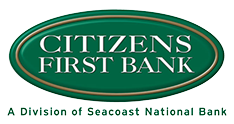Apple Pay®
Make mobile payments using your Citizens First Bank debit card at millions of locations. Just add your card, then tap or swipe to make a mobile payment.
Overview
You can use your Citizens First Bank Debit Card in your mobile wallet using Apple Pay®. Once you're enrolled, you can make purchases with a simple touch, either in apps or in stores with your mobile wallet at thousands of retailers nationwide!
It's the easy, secure way to pay for purchases with your mobile device.
When you complete a transaction using your Citizens First Bank Debit card
- Your name, card number, and security code stay private
- You don’t give your physical card to anyone
- Apple Pay® doesn’t share your actual card numbers with retailers
- The retailer receives only a transaction-specific code to process your payment
Setting up Apple Pay®
Adding your Citizens First Bank debit card to your iPhone® only takes a few quick steps.
What you’ll need:
- Your iPhone SE, iPhone 6, iPhone 6 Plus, or newer
- The latest version of iOS
- Your Citizens First Bank debit card
Add a card
- Go to Wallet and tap Add Credit or Debit Card.
- Follow the steps to add a new card. If you're asked to add the card that you use with iTunes®, just enter its security code.
- Tap Next. Citizens First Bank will verify your information and decide if you can add your card to Apple Pay®. If we need more information to verify your card, we will ask you for it. When you have the information, go back to Settings > Wallet & Apple Pay and tap your card.
- After Citizens First Bank verifies your card, tap Next. Then start using Apple Pay®.
Demo: Set up Apple Pay for CFB debit cards >
Learn More
- Learn more about Apple Pay®: https://www.apple.com/apple-pay/
- Browse our Apple Pay Frequently Asked Questions page
Apple, the Apple logo, and iPhone are trademarks of Apple Inc., registered in the U.S. and other countries. Apple Pay is a trademark of Apple Inc.